Using timers in the mobile app
You can easily track labor for your work orders using Timers in the Asset Essentials mobile app.
- Tap the Work Orders icon at the bottom of the screen.
Starting a timer
- Tap on a work order.
- Tap the Stopwatch Icon (
 ) and then tap on Start Timer (
) and then tap on Start Timer (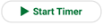 ) in the prompt that appears at the bottom of the screen.
) in the prompt that appears at the bottom of the screen.

You may leave the Work Order screen to access the rest of the app while the timer is running. The work order with the running timer will be pinned to the top of the Work Order list page, highlighted in green, and will display an In Progress status.
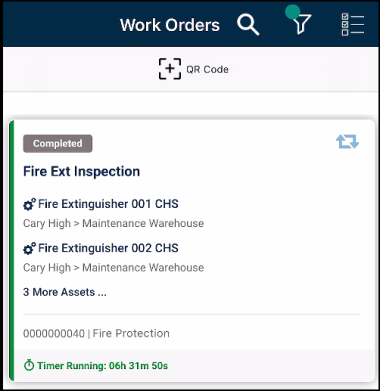
Stopping a timer
- Tap on a work order with a running timer.
- Tap Stop Timer (
 ). This automatically creates a labor entry.
). This automatically creates a labor entry.
